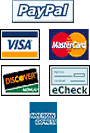|
Step 1 :: Run the Previous Version of System 10
While running the previous version of System 10
Select Option 71 Backup and Restore
Select Option 3 - Backup data files and events only 
Step 2 :: Logout of System 10 \ Reboot
Logout of System 10 Software
This will take you to the login screen of the System 10 Software Page
Exit to DOS
Exit to DOS by pressing the [F10] Key and then pressing the ESC key when prompted.
Reboot your PC
Pressing the [CTRL] + [ALT] + [DEL] keys at the same time will reboot your PC.
If your System 10 software is set to automatically starts on reboot, press the [ESC] key to prevent it from starting. 
Step 3 :: Install the Newer Version of System 10
Insert the Corby System 10 Installation Disk
Type A:
Type INSTALL
Follow the System 10 Installation steps
See New Installation for Further Details 
Step 4 :: Upgrading to a New-style Digiboard
You will need to configure it the first time you run System 10. See the section labeled Digiboard Configuration at the end of these instructions for more information. If you do not have a new-style Digiboard, skip this step. 
Step 5 :: Check the Installation
The installation will have copied all of your data files over to the new version. Check to make sure that it did. If it did not do this automatically, insert your backup floppy containing the data and the event files into drive A, then use Menu Option 72 to restore the data.
|